Who’s Writing Your Copy? Why a Beautiful Website Won’t Save An Alphabet Soup
Depending on your perception of the value and skill required to write good content for your website – you may be surprised to learn that the content creation of your website will usually cost a lot more than the actual design part of your website.
Yet what’s ironic is that many of my clients don’t even consider their content needs when building a website.
Sure – they know they’ll need to write out some content – but in many cases it’s more of an after thought.
Here’s the thing – there can be many examples I can point to where a poorly designed website with excellent copy – which included a hot offer, a time limit etc. – which made the owner of the website a lot of money.
However I don’t think I can find a single example of a well designed website with crappy copy (badly targeted offer, boring content, failure to list benefits) that made the website owner any money.
So the big question for this article is – who’s writing your copy?
Note: copy just refers to the words on a page – however copy is specifically referencing the words that will sell your product/offer rather than generic words like for example your contact information or About Us page.
While I would recommend – if you have the option – to engage with a high end copywriter I realise that for many people reading this that is simply not an option. The reason is that GOOD copywriters are expensive – like really expensive.
Luckily when you work with me you’ll get to work with a web developer that has an understanding of what makes a website sell – as far as content goes. While I love coding – I also understand the traditional word.
This is very important – a lot of people engage web developers/copywriters overseas who not only don’t understand the local dialect and cultural slang of Australia – but even worse may speak broken English in general.
So I’ve decided to do something different in this blog post – I wanted to show you a technique that a copywriter taught me that I have used for pretty much every single piece of copy I write. It is so simple – and can be remembered with 3 letters (PAS) – and I will include an example of an ad for my own services which has converted like crazy.
By learning this simple technique you’ll be ahead of 98% of business owners – and you can start writing original copy instead of just copying other businesses.
The Secret Recipe of Highlyg Converting Copy – the PAS Method
PAS stands for ‘Problem’, ‘Agitation’ and ‘Solution’ and your copy must include those elements in that order.
I’m going to include an overview of each step – or letter – and then show you how I incorporated those elements in my own ad:
Problem
This is where you identify the problem the client is having – and it’s the place where you identify and show the client you understand what they are going through.
Depending on the format that you structure your ad – you can begin this with a story -or if it’s more of a billboard or an image ad you can just include a bulletpoint or headline.
A mistake a lot of companies make is leaving out the problem – so for example a company could make an ad like so:
Our beds have NASA technology foam!
And while that’s great it’s not linked to the problem the person is having, so a way to change the above line to incorporate a problem could be as follows:
Want to keep your back after 40?
Our beds have NASA technology foam!
Note: I’m no expert in beds as you can see but I’m just showing the concept.
This is a very simple example and in most cases your copy will have much more content but stating the problem is a critical part of your copy.
Agitation
The agitation part is where you really step up to being a master word smith with the ability to control your client’s emotions and lead them down the path of getting excited to part with their cash for your service.
You see when a client has a problem – in many cases it’s an emotional issue which is forcing them to find solutions.
We are emotional creatures and this is the most important thing to understand when writing copy.
So since I’ll be using an example from my own ad further down this blog post I’ll use an example in this section.
People want a website because they want people to find out about their product/service online right? And perhaps even order that service online and make an enquiry.
That’s a pretty logical statement – and if you have started a business or are operating one – it would be logical for you to create a website to be found right?
However did you know that if you set your website up incorrectly it could lead to your website not being found in Google – and even worse it could lead to your website being penalised and banned from Google outright?
Do you see what I did there? Suddenly – if you are a business owner – your chest tightened up – the idea of having your website banned from Google – or not being found causes anxiety. The embarassment of not having your website display – the thought of losing all that money from customers who can’t find you.
This is the agitation part of my copy – and I could go further – I could talk about how your competitors are currently getting the most high margin clients – and how 90% of people in your market will go to Google to find what they are looking for – and how if you are not on Google you don’t even exist.
This is not going to make you do business with me or order a website – but it will make the pain of making the wrong decision very real – and it will get you primed as a potential customer to hear what I have to say next – as the information is very relevant to you.
Does that make sense?
Can you take your own product and after listing the problems it solves – agitate those problems further to create a real emotional connection for your prospect – the person reading your copy?
This may seem un natural at first and you want to be conscious of who you are targeting but believe me – EVERY SINGLE PRODUCT/SERVICE offering uses agitation to some degree – there is no target market or target customer that is ‘too sophisticated’ for this technique.
Solution
This is where you offer the client a solution that will solve all their problems – the trick is to offer a solution that addressses all the pain points you have raised so far in your copy.
For example taking the copy for my own service that I have mentioned before – regarding not being found or being banned from Google – my solution could (and does) include the following:
- ‘SEO Optimized website FREE’
Now the client can rest assured that part of his website package will include an SEO optimised website.
I could also include a testimonial that will subtly communicate that I have the knowledge and the practical experience that they can trust me with making their website Google friendly such as the following:
‘”Within 2 weeks of working with Kosta over 1,500 of our products were indexed by Google. This caused a traffic increase of 74%. also our newsletter subscriber count has jumped by 340%. We just wish we would have found Kosta sooner than wasting thousands with our previous SEO company.” – Harrison Logan, DragonImage’
So you can see how you can address the Solution in various ways – through testimonials, images and videos!
So there it is, that’s the PAS method – you don’t have to write the greatest piece of copy ever to make your offer sell – however if you can look at the copy that you write and point to the Problem, Agitation and Solution section you are ahead of 98% of business owners.
This stuff is powerful – make no mistake about it.
What I have given you above is a very useful tool to throw in your arsernal.
My advice is whoever you choose to write your copy – yourself, someone in your business – a copywriter or even me – make sure they understand the elements of successful selling through the written word.